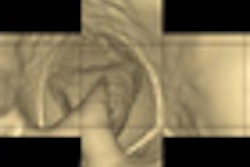This online help is currently being filled in, please continue to try and use it as it becomes populated. Please send feedback to
me.
Ratings and Reviews
This is the main menu for ratings and reviews.
| |
| View History, Modify Status, or Member Privileges |
- View ratings and reviews history
- Modify the status of a review. change a review's active status, delete a review, undelete a review.
- Enable or Disable members from performing ratings and reviews.
|
| Ratings and Reviews Stats |
- View specific statistics related to Ratings and Reviews.
(e.g. Total reviews, Total active reviews, etc.)
|
| Configure Ratings and Reviews |
- Add new product categories to ratings and reviews. This is the first step to configure a product category to be rated and reviewed.
- Edit ratings and reviews configurations. This is used to configure ratings components for a specific product category.
- Add or Remove ratings components. This is the general list of ratings components used by all products.
|
Ratings and Reviews Overview
| Definitions: |
- Product category - a category of products in the system (e.g. Image-Guided Surgery|Compete Systems, CT|Software, etc.)
- Rating component - one of the areas used to rate a product (e.g. Image Quality, Functionality/Ease of Use, Reliability, etc.)
|
| The ratings and review system is based on configuring a specific set of rating components for a product category.
All products in the same product category will have the same rating components.
|
| Below are the steps required configure Ratings and Reviews: |
- Add a product category to Ratings and Reviews. Go here select and add product category.
- Add ratings components to the product category. Go here find the product category click Edit and follow instructions.
- Adjust the order of the ratings components for the product category. Go here find the product category click Edit, click Up and Down to arrange the order of the components.
- Mark the product category as active. Go here find the product category click Edit and click Make Active.
|
| Other actions required configuring a product category for Ratings and Reviews: |
- Add new ratings components to the system. Go here and insert a new rating component.
- Modify the name of a component. Go here and click Edit on the component.
|
Search Review History
Search the review history and view the history for a specific review.
Search Review History
Enter criteria to search for a specific review or review history. All text is matched with wildcards on each side. (e.g. a search for "Services" will match "Services", "Financial Services", "Services, General", etc.)
| |
| Start Date |
The earliest date for searching. Use MM/dd/yyyy format (e.g. 01/01/2007)
|
| End Date |
The latest date for searching. Use MM/dd/yyyy format (e.g. 01/05/2009)
|
| Member ID |
Enter text to match member identification number.
|
| Member Screen Name |
Enter text to match the screen name used to create the review.
|
| Headline |
Enter text to match the headline of a review.
|
| Body |
Enter text to match the body of a review.
|
| Product Name |
Enter text to match the name of the product that was reviewed.
|
| Search Button |
Click on the search button to filter the list below to only include items within the search criteria.
|
|
Current Reviews
List of reviews that match the current search criteria.
| |
| First Column (View History hyperlink) |
Click on View History to see the entire history for this review. This hyperlink will take you to another screen.
|
| Date |
The last time this rating or review was modified.
|
| Member ID |
The member identification number of the member who created this review.
|
| Screen Name |
The screen name of the member who created the review.
|
| Headline |
The current headline text of the review.
|
| Body |
The current body text of the review.
|
| Product |
The name of the product that was reviewed.
|
|
View Review History
View history for a specific review
Status and Button Descriptions
Description of the status and the buttons.
| |
| (Review is deleted) |
The review is currently deleted.
|
| Privileges Suspended |
The review privileges are currently suspended for the member who created this review.
|
| member id |
The member identification number for the member who created the review.
|
| name |
The name the member entered into the system: first, middle, and last name. This can be used for addressing the member when writing an email.
|
| email |
Email address of the member who created this review. Clicking on the email address creates a new email using mailto:.
|
| Delete Review Button |
Deletes the ratings and review.
|
| Undelete Review Button |
Undeletes the ratings and review.
|
| Make Review Inactive Button |
Makes the ratings and review inactive.
|
| Make Review Active Button |
Makes the ratings and review active.
|
| Suspend Review Privileges Button |
Suspends all rating and reviewing privileges for the member id shown.
|
| Enable Review Privileges Button |
Enables all rating and reviewing privileges for the member id shown.
|
|
History of the review
List of all the history for the review. There can be multiple pages of history. The lower right corner of the table will show the page numbers. The history can be sorted by clicking on the headers of the column.
| |
| Date |
Date the change was made to the rating and/or review.
|
| Changed |
- active: active status was changed.
- deleted: review was deleted.
- undeleted: review was undeleted.
- headline: headline text of the review was updated.
- body: body text of the review was updated.
- created: review was created.
|
| Active |
Active status of the rating and review. Checkbox checked = active, Checkbox unchecked = inactive.
|
| Headline |
Headline text of the review after the change was made.
|
| Body |
Body text of the review after the change was made.
|
| IP Address |
IP address of the machine the member was using to make the change.
|
|
Ratings and Reviews Statistics
Here are some statistics of ratings and reviews.
| |
| Total reviews |
The total number of reviews entered into the system. This includes inactive reviews and deleted reviews.
|
| Total active reviews |
The total number of active reviews. Members can mark their reviews as inactive.
|
| Total inactive reviews |
The total number of inactive reviews. Members can mark their reviews as inactive.
|
| Total deleted reviews |
The total number of deleted reviews. Reviews are only marked as deleted. The data is not deleted.
|
| Total product categories reviewed |
The total number of product categories reviewed. (e.g. Category = Computed Radiography:Complete Systems, Information Systems:Software, etc).
|
Ratings and Reviews Configuration
This is the main menu for configuring ratings and reviews for products.
| |
| Add new Product Categories to Ratings and Reviews |
First, we must specify which product categories will be available to be rated and reviewed.
|
| Edit Ratings and Reviews Configurations |
Next, the product category must have rating components assigned to it.
|
| Add/Remove Ratings Components |
The entire list of ratings components available on the site can be modified here.
|
Add Product Categories to Ratings and Reviews
This screen shows all product categories that are currently not configured for ratings and reviews.
The listbox displays the categories in the following format:
Category Group|Category (e.g. Advanced Visualization|Accessories, X-ray|Complete Systems, etc.)
This is because many category groups contain similar category names.
Select one or more product categories and click "Add Categories" to add to Ratings and Reviews.
Once the product categories are added to Ratings and Reviews they cannot be removed.
However, in the "Edit the Ratings Components for a Product Category" screen you can mark ratings and reviews as inactive
Add/Remove Ratings Components
Add or remove ratings components for the site. Once a component is used in a member rating it cannot be removed from the list. These ratings components are assigned to a product category. A list of these ratings will be displayed for each product that can be rated.
Complete list of Rating Components
| |
| First Column |
- Delete - Click on the Delete hyperlink to delete the component from the list. This will not be displayed when the rating is currently being used by a review in the system.
- Used - Shows the rating component is currently being used in the system.
- Edit - Converts the row in the table into edit mode.
- Update - (Edit Mode Only) Update the changes made to the Component Name.
- Cancel - (Edit Mode Only) Cancel the changes made to the Component Name.
|
| ID |
The system ID of the rating component.
|
| Component Name |
The name of the rating component. This is the name the member will see when creating a rating.
|
| Component Type |
- Value - A value rating component uses stars to display a value from min value to max value
- Text - The text review component. The text component will only allow from min value characters to max value characters.
|
| Min Value (Not Used) |
- Value component - Minimum amount of stars to be chosen for the component.
- Text component - Minimum amount of characters used in a review.
|
| Max Value |
- Value component - Amount of stars to be displayed for this rating component.
- Text component - Maximum amount of characters that can be entered into a review.
|
| Edit Ratings and Reviews Configurations hyperlink |
Move to the Edit Ratings and Reviews Configuration page. This is where you assign rating components to a product category.
|
|
Insert New Rating Component
| |
| Component Name |
Name of the rating component.
|
| Component Type |
- Value - A value rating component uses stars to display a value from min value to max value
- Text - The text review component. The text component will only allow from min value characters to max value characters.
|
| Min Value (Not Used) |
- Value component - Minimum amount of stars to be chosen for the component.
- Text component - Minimum amount of characters used in a review.
|
| Max Value |
- Value component - Amount of stars to be displayed for this rating component.
- Text component - Maximum amount of characters that can be entered into a review.
|
| Insert hyperlink |
Insert the new rating component into the "Complete list of Rating Components".
|
|
Configuring Product Categories for Ratings and Reviews
Search all product categories that have been added to ratings and reviews.
Search for a product category
Enter criteria to search for a specific category or category group. All text is matched with wildcards on each side. (e.g. a search for "Services" will match "Services", "Financial Services", "Services, General", etc.)
| |
| Category Group |
The product category group.
|
| Category |
The product category.
|
| Search button |
Click on the Search button to filter the list below to only include items within the search criteria.
|
|
Product Category List
List of product categories that match the current search criteria. There can be multiple pages of product categories. The lower right corner of the table will show the page numbers.
| |
| First Column (Edit hyperlink) |
Click on Edit to edit the ratings components displayed for this rating and review. This hyperlink will take you to another screen.
|
| Type ID |
The type id for the product category.
|
| Category Group |
The product category group.
|
| Category |
The product category.
|
| Rating Components |
The current number of rating components configured for rating and reviewing this product category.
|
| Active |
- Active - Product category is available for rating and reviewing on the site.
- Inactive - Product category is not available for rating and reviewing on the site.
|
|
Edit the Ratings Components for a Product Category
Add or remove rating components for the displayed product category.
The Add and Remove capability will be disabled when a member has created a review for the product category.
Ratings for [Product Category]
Inactive - Not visible on site. - this product category is not availble for creating a rating and review on the site. You must click on the "Make Active" button after adding at least one rating component.
| |
| First Column |
- Used - Shows the rating component is currently being used in a member review.
- Delete - Delete the rating component from the list of components for rating the product category.
|
| Up hyperlink |
Moves the row up one position. The order of the rows is the same order displayed to the user when creating a rating. (Exception) The text review will always appear at the bottom.
|
| Down hyperlink |
Moves the row down one position. The order of the rows is the same order displayed to the user when creating a rating. (Exception) The text review will always appear at the bottom.
|
| Name |
Name of the rating component.
|
| Type |
- Value - A value rating component uses stars to display a value from min value to max value
- Text - The text review component. The text component will only allow from min value characters to max value characters.
|
| Min Value (Not Used) |
- Value component - Minimum amount of stars to be chosen for the component.
- Text component - Minimum amount of characters used in a review.
|
| Max Value |
- Value component - Amount of stars to be displayed for this rating component.
- Text component - Maximum amount of characters that can be entered into a review.
|
| Make Active Button |
Click on Make Active to make the rating and reviewing availble on the site for this product category.
|
| Make Inactive Button |
Click on Make Inactive to remove the ability to rate and review this product category on the site.
|
|
Rating Components not used for rating products in this category
| |
| List |
List of rating components that are not included in the ratings and review for this product category.
|
| Add Ratings Components Button |
Select one or more ratings components and click "Add Ratings Components" to add ratings components to this product category.
|
|