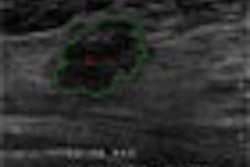CME Case Admin Tool Help
- General Work FLow
- What does the tool do?
- Who can use it?
- How to convert cases?
- How to edit cases?
- How to change the status of the case?
The following is the general work flow to convert COTD cases to CME cases:
- Search the COTD cases that are not in CME yet by their start date
- Browse the cases, decide which case to to be converted to CME. Check the "select for convert" checkbox if a case is decided to be converted.
- Click the "Convert the selected" button on the bottom to convert the case
- On the "List/Edit CME case" page, edit the case if necessary
- After edit, change the case status to "Accreditation in Process"
- Email the accrediting body and direct them to review the cases on the following page: Case Transfer Status
- Upon receiving the feedback from the accreditation group, change the case status to "Accredited Not Live" or "Not Suitable For CME"
- When the cases are scheduled to go onto the Live site, change the case status to "Accredited and Live".
- You will be prompted to enter a title for the a new panel that includes all new live cases
- Done
"CME Case Admin" is a web based tool that has the following functions:
- Convert the "case of day" cases to CME cases
- Allow you to View all CME cases by case status
- Allow you to Edit the cases
- Allow you to Change the case status
Only members with special roles can view and run these pages. Members with "CME Authoring" role can do the followings:
- View all CME cases by case status
- Edit the case online
How to convert the cases?
- Click the link "Convert COTD to CME" on the left.
- Search COTD cases by case online start date that case was online. Only cases, not already converted to CME, will be returned.
- Check the "Select to Convert" checkbox next to the case if you want to convert it to CME, then click the buttom "Convert Selected Cases" at the bottom.
- All the case you selected in the table will be copied from COTD foxpro database to the CME foxpro database.
You can view all the cases currently in CME database by clicking the link "list/edit CME cases" on the left. To edit the case, click the "Edit Case" link next to the case. The cases whose status is "Accredited and Live" may not be edited. On the "edit case" page, you can select which page to edit from the dropdown list on the top of the page. Please follow the following rules when you edit a page:
- Text only. Use HTML tags in the text is OK.
- Do not change strings that have the following format: "--DD--" (where DD is digital). For example: "--12--". These strings are used as placeholder of special symbols in the case. Correspondingly, you can't add a string with the above format, either.
- The following is the template for "Learning
Objectives". You can copy and paster the following text (with the HTML tags) into the correct place and change it for each case.
- Click the link "List/Edit CME Cases" on the left.
- Select the status from the drop down list of "Case Status" next to the case.
- Click the button of "Save Case Status" on the bottom of the table.